Resource loading in Primavera P6 is a time taking process. Normally, clients prefer to get the logic part first; then, they will ask you to load resources, including Cost, Manhours, and Quantities.
Recently, I was deputed where the logic part was finalized, but the resource part was to submit in 3 days only 🙂
It’s a high-rise building of 40 storeys, mind you.
I used here some short cut techniques that may help anybody any day.
Make sure to read till the end then suggest if this is OK to go!
I have divided this into two parts, Cost and Manhours loading.
Files: Download files I used from this link
Note: This method is best for the Tendering schedule otherwise.
Cost Loading from BOQ
The following steps were performed to load the cost from BOQ.
Step – 1: Below snap of a Demo plan without Budgeted Cost and Budgeted Units
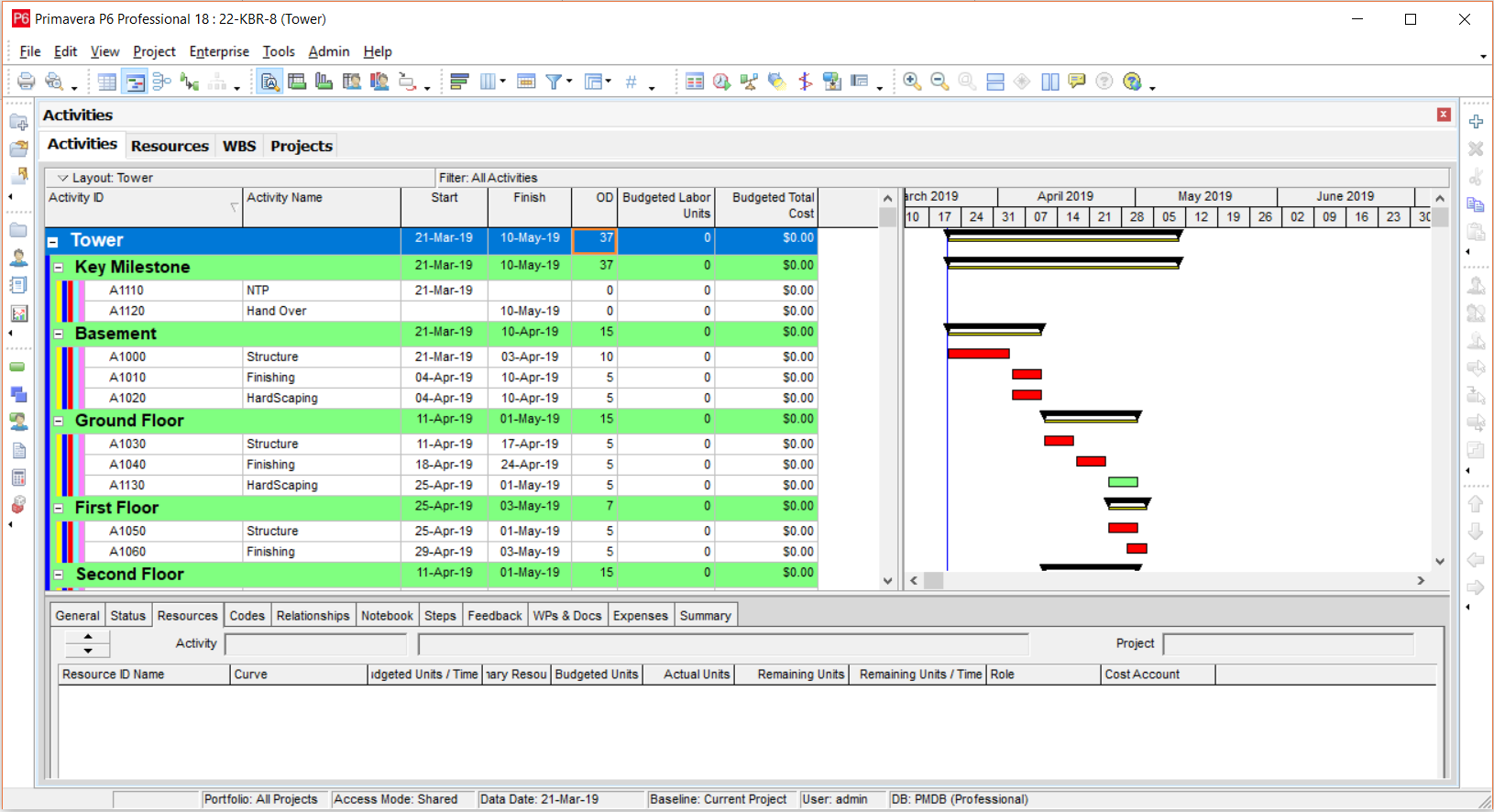
Step -2: Let’s add a materials resource.
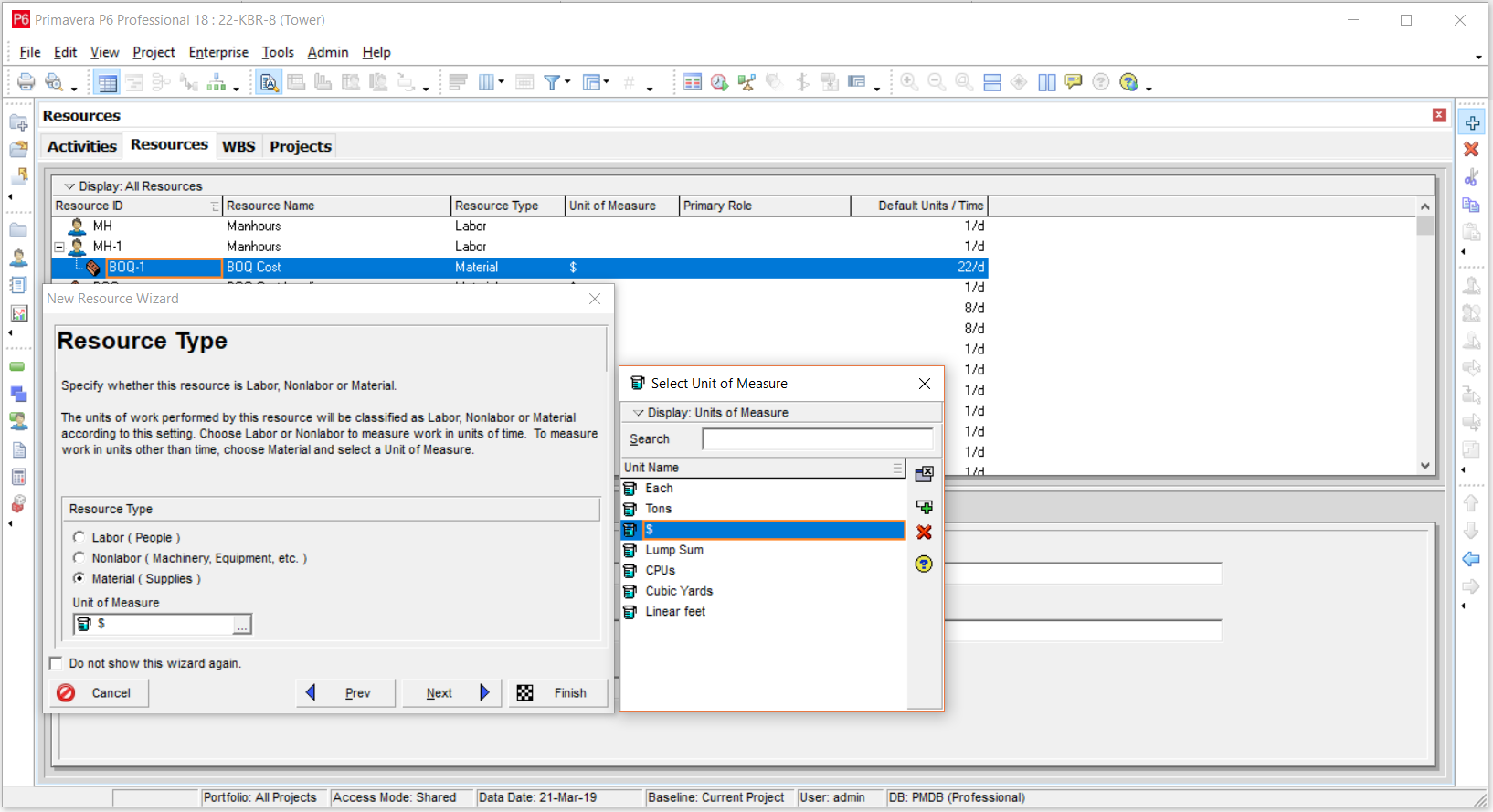
Step -3: Put Price/Unit, Default Units/Time & Max Units/Time = 1
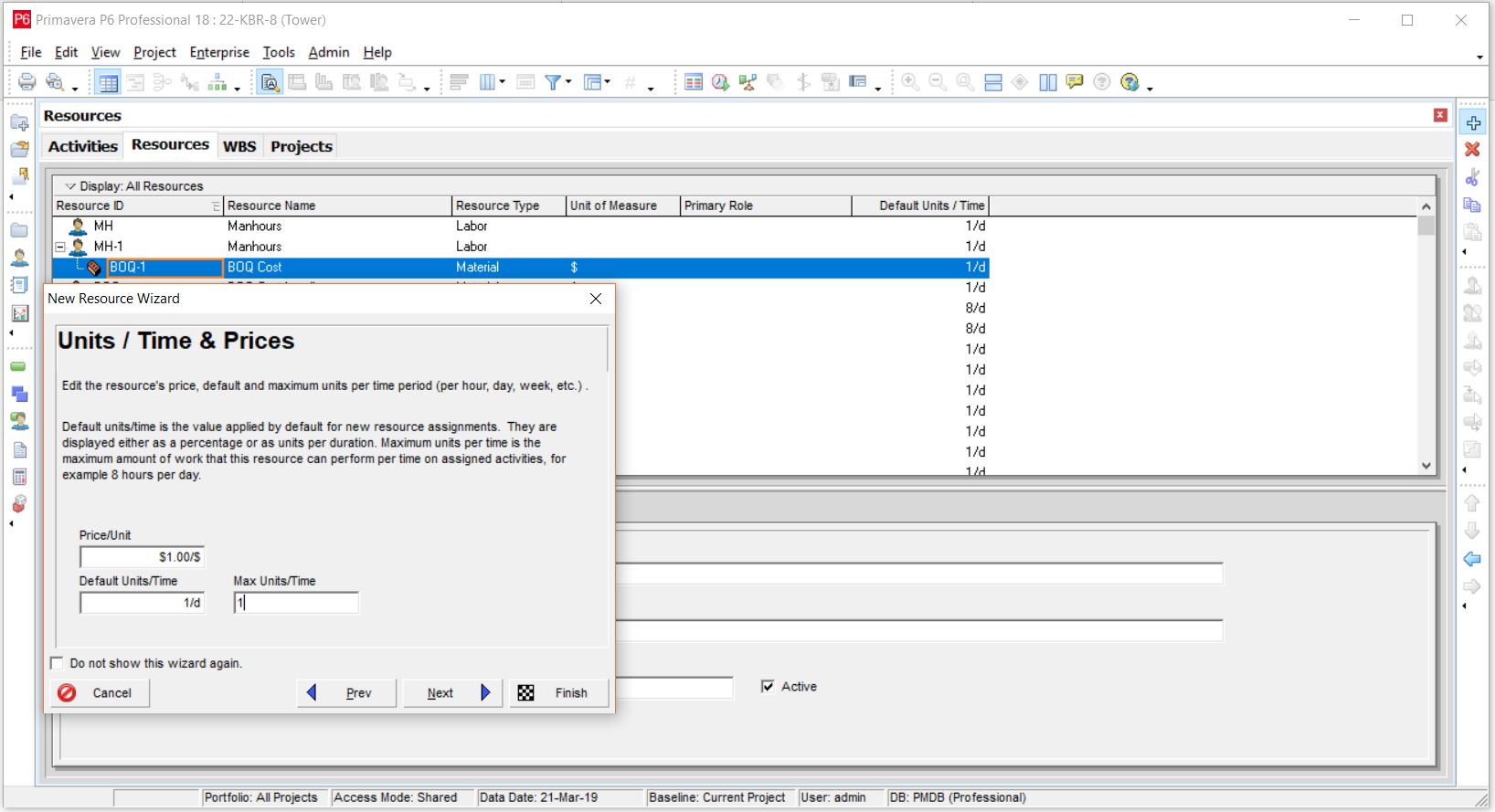
Step -4: Apply this resource to all activities. Holding a shift key
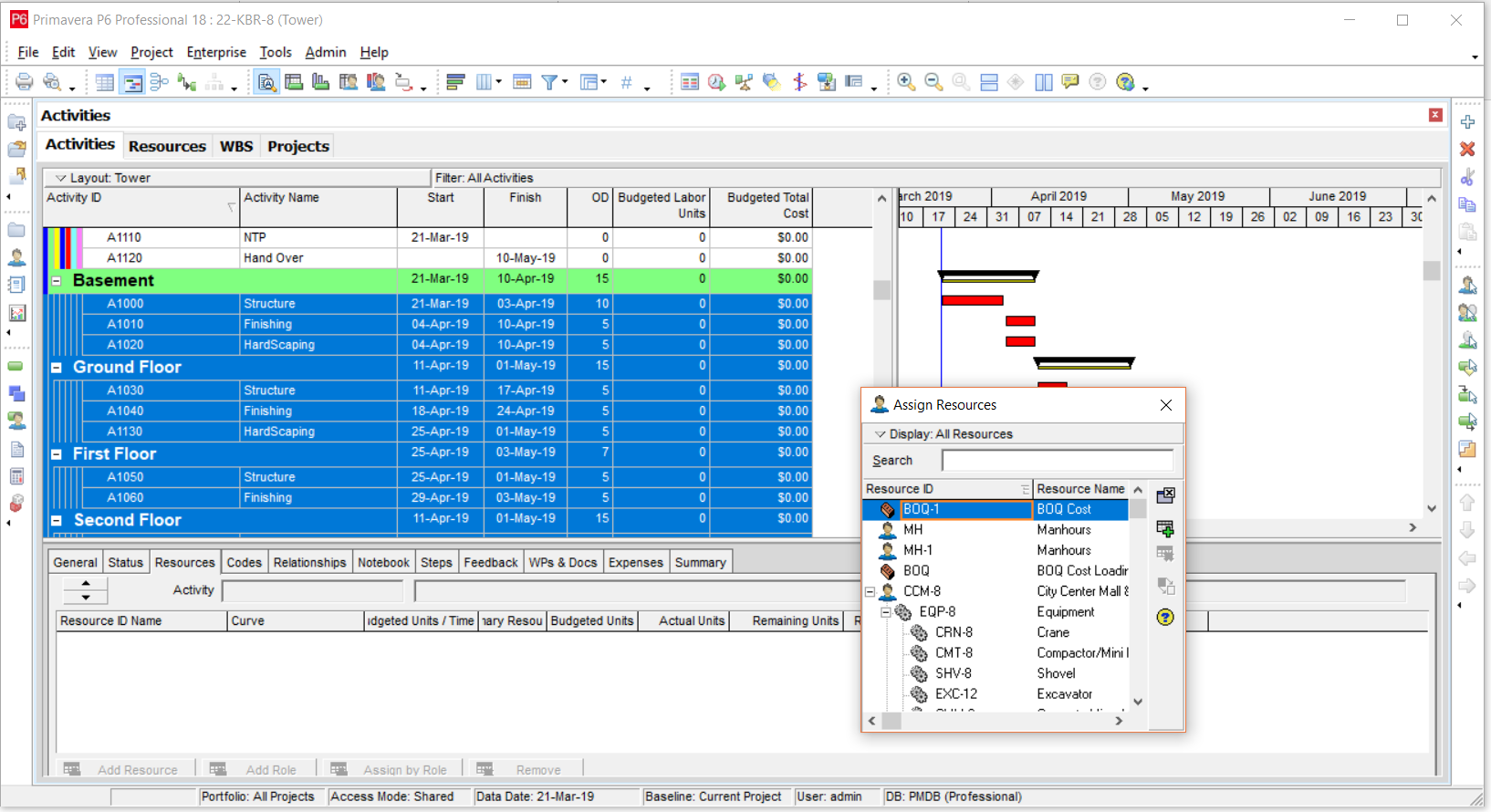
Step -5: This is a just Demo BOQ from which we will upload the cost.
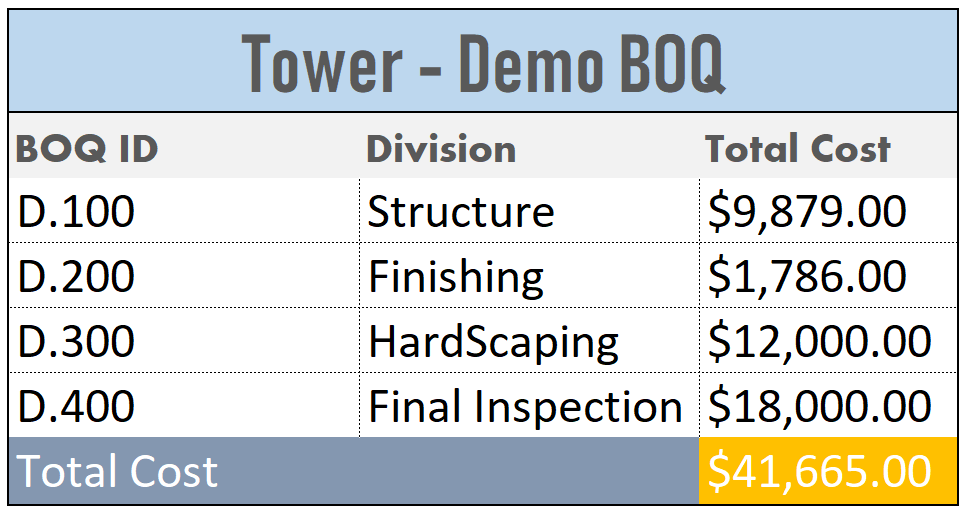
Step -6: After that, I filtered the same activities in all areas and divided the cost from BOQ to that number. Like here, I have 3 activities for hardscaping, and I divided 12000 $ by 3 and put this value to the program by a global change as below.
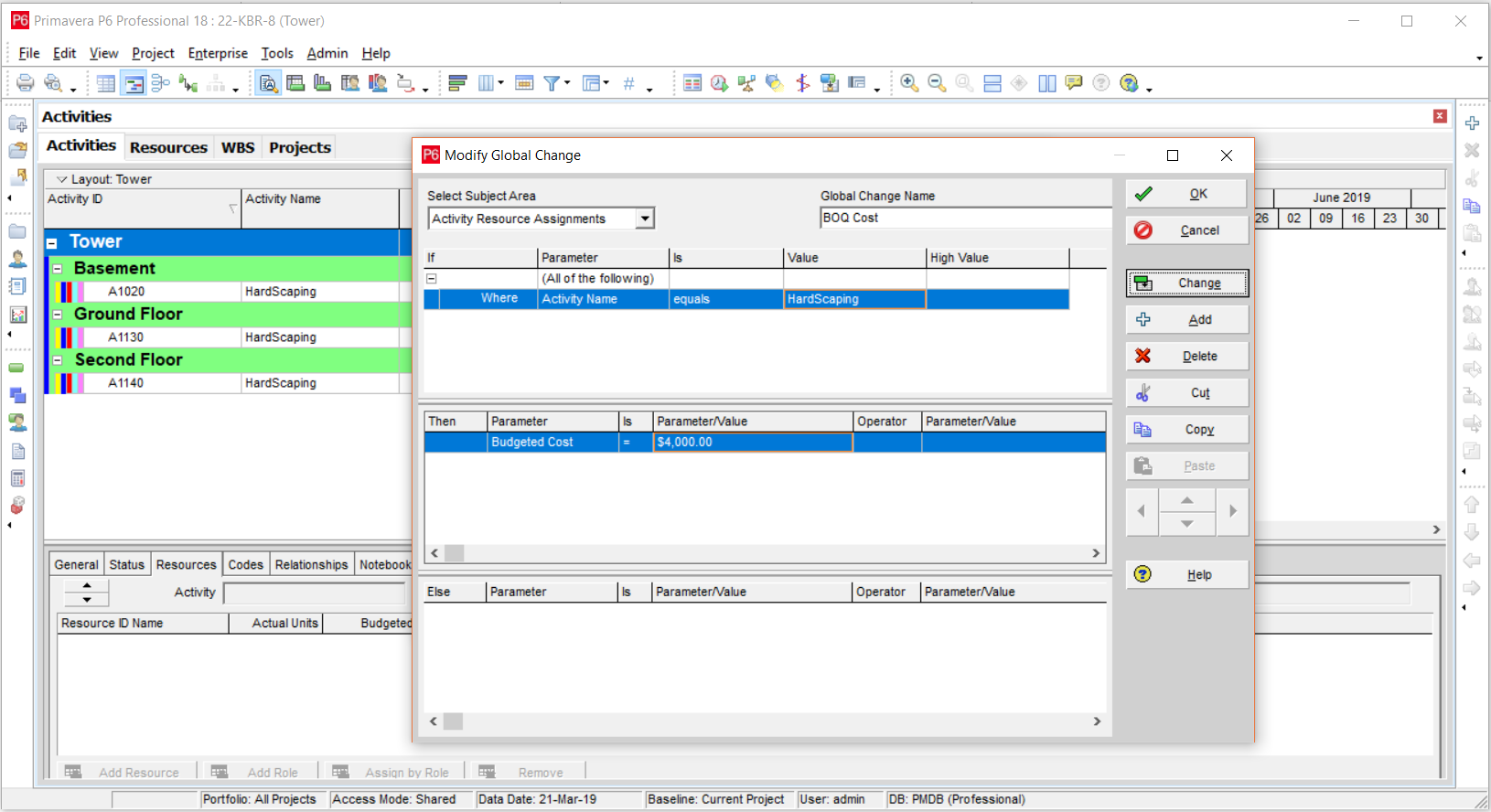
Step -7: Review the global change and click Commit Changes.
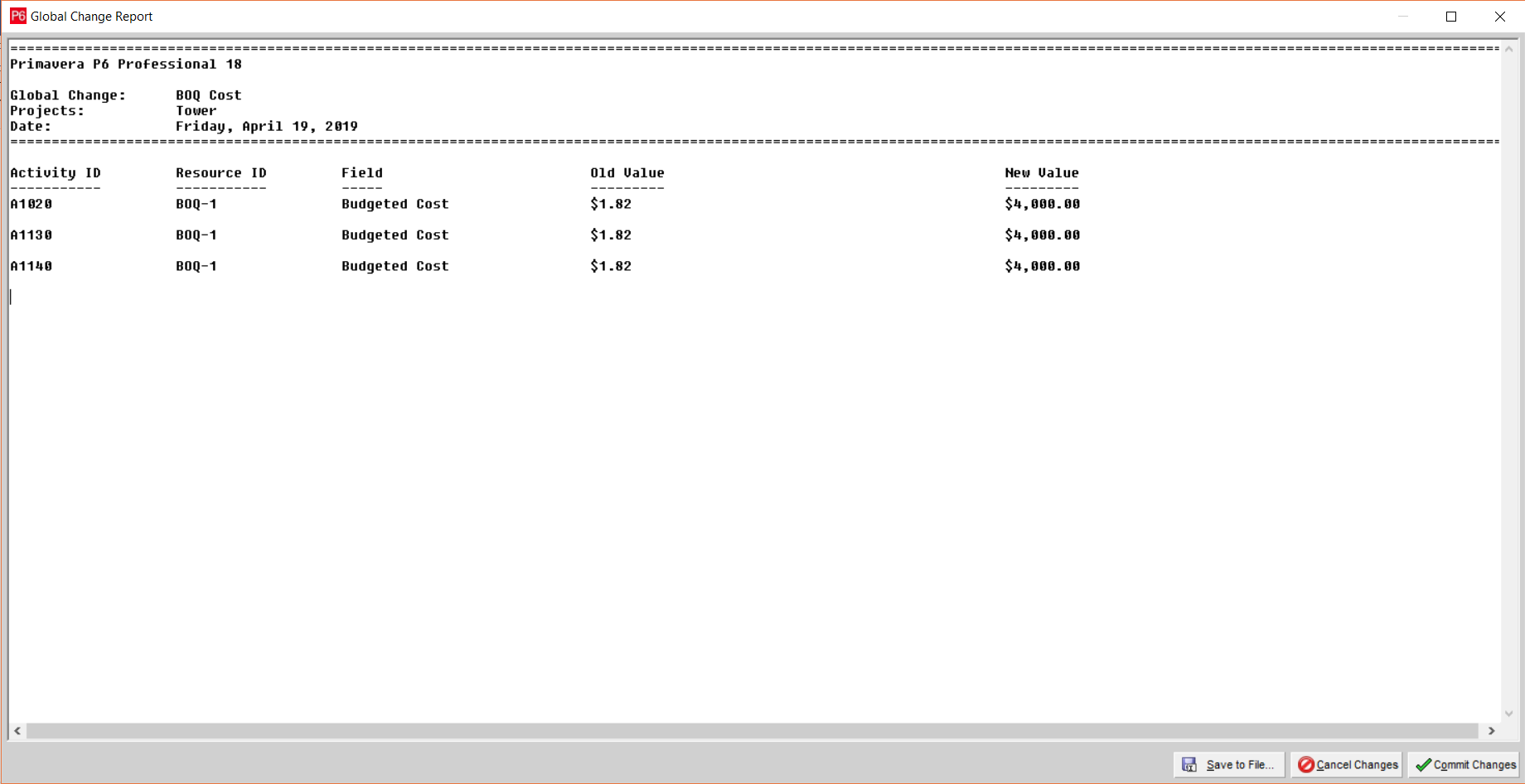
Step -8: We got the value. As you can see, Apply this to the rest of the activities by following the same global change method. Like here, could you do it for Structure and Finishing?
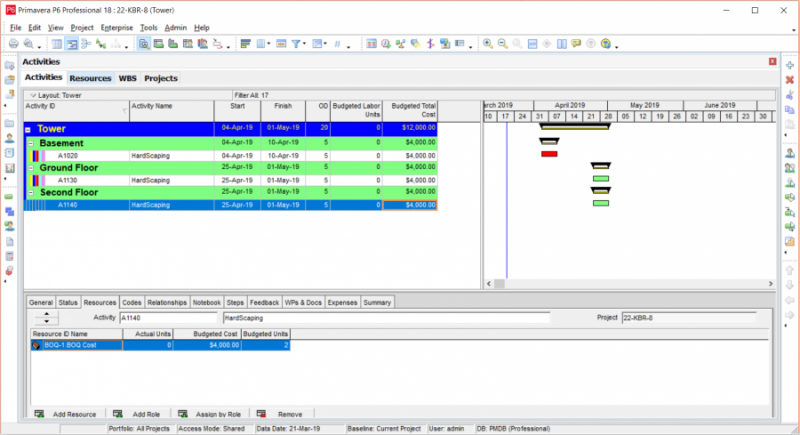
Step -9: Make sure to apply the below global change or else your cost may not Export to other machines – Thanks to Korai from Planning Team for helping here

Step -10: Now, if you see Budgeted Cost is not equal to Budgeted Units, You can skip this but better to make everything align.

Step -11: Make below global change to equalize.

Step -12: After all this, copy this project and also make an MS Excel export for Resources as below;

Make a filter like below;

Click next and save that MS Excel export at an appropriate location.
Manhours Loading from Cost
Once cost loading is done, then you can go for manhours. See below steps
Step – 1: Same way, make a Labor resource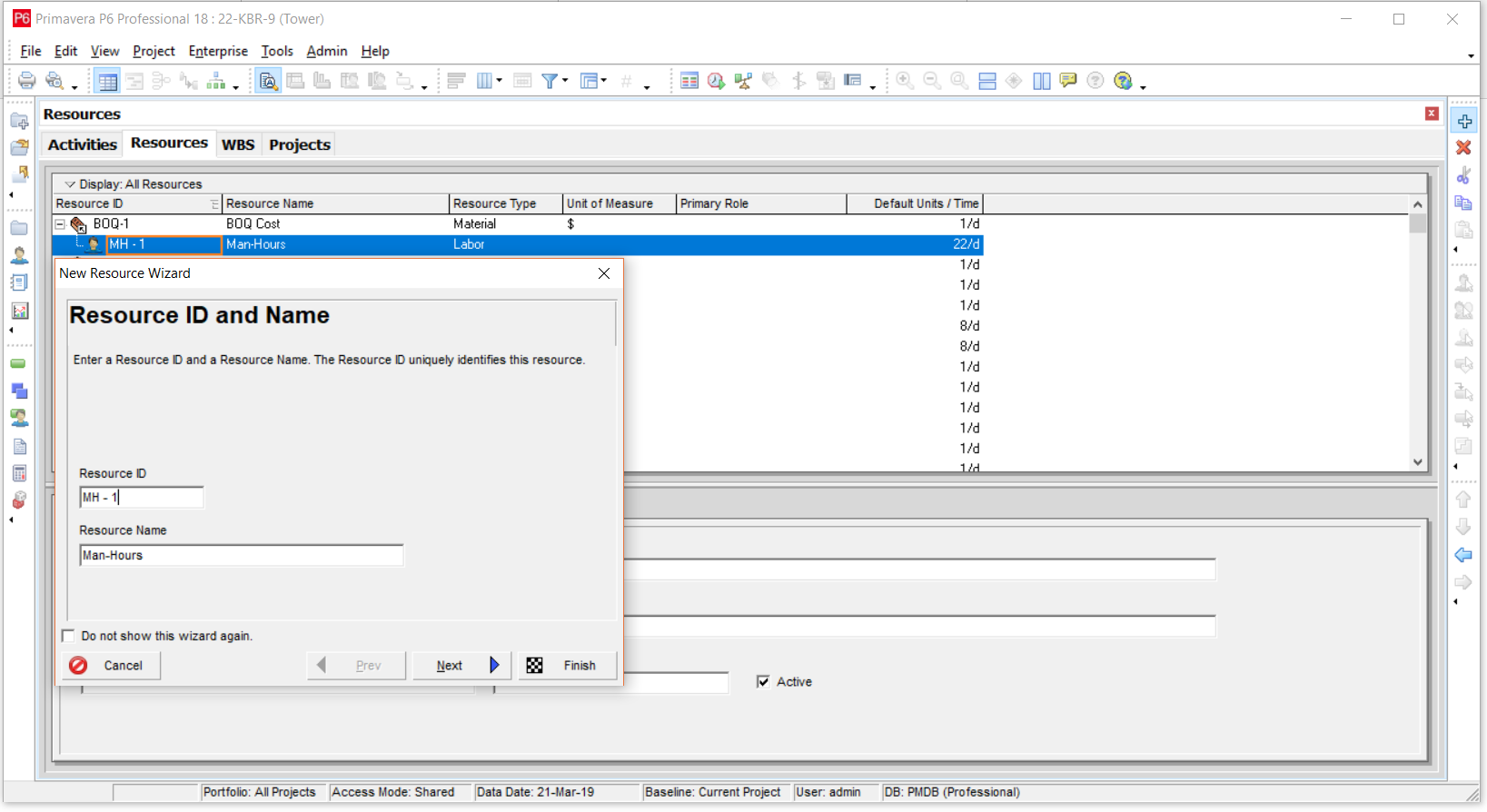
Step – 2: Select, labor and click next

Step – 3: Put value = 1 in each box
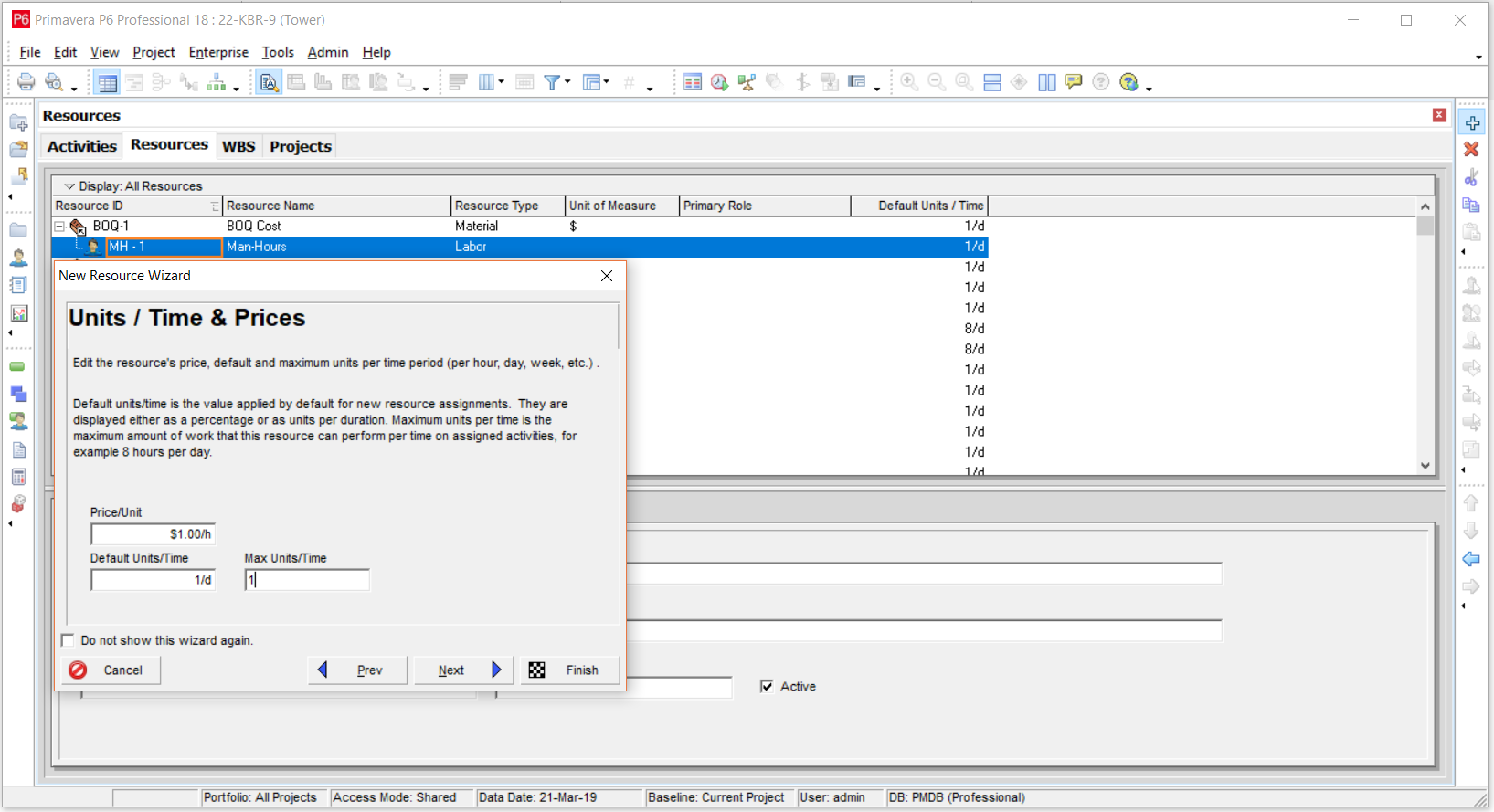
Step – 4: Apply this to all as we have done in the cost loading section

Step – 5: Our goal is to get Budgeted Units for Manhours equal to that of Budgeted cost or Budgeted units of BOQ Cost Resource

Step – 6: Apply the below filter and export at an appropriate location
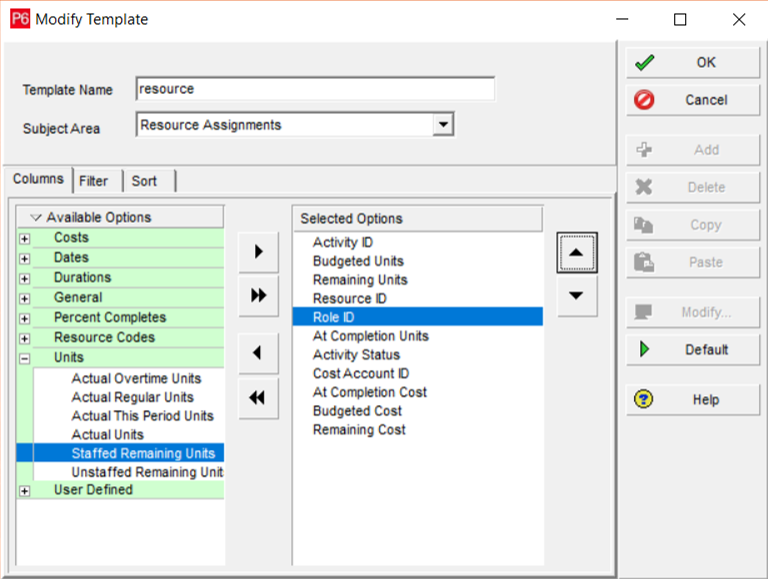
Step – 7: Open both Excel sheets we have exported till now. Apply, VLOOKUP formula in the latest sheet at as in below snip. It will get the same values for Manhour resource

Step – 8: Values we will get from Cost Loading Excel sheet

Step – 9: Once you apply vlookup, then copy all the value from the column where we applied vlookup and paste as it is in all the other columns, as you can see below. Make sure it should be as text as Primavera P6 reads in the book. Save and Close this sheet.

Step – 10: Import the above sheet where we put the same values to the program. This process is simple; you need to go to File>Import>Spreadsheet>Next>Locate the Sheet>Check boxes and Finish.

Step – 11: Now, the cost values got doubled. Remove the cost from labor by applying below Global Change.

Step – 12: Here, I assumed the manpower required is 10% of the total cost. This is just my assumption from previous projects from the same firm. You can have as per your experience, and it may vary to project types.

Step – 13: This is the final I got from all this process.

Wrap Up
This cost was further refined as per floors in a meeting with the Project Manager, Quantity Surveyor, and other stakeholders. Same way, manhours were adjusted after meeting the site team.
All in all, the refinement was not time taking as it was just a matter of typing.
S Curves were generated, and the program is with the management.
Good article
Thank you, this appreciation means a lot to me. Hope you will see more.
can you make in a video review and upload it?
kindly share your contact details.\
thanks
Dear Jacks, sure I will but I do only in my leisure time. You can contact me at [email protected] or [email protected]
Thank you, for sharing a very helpful article. Do you have a YouTube channel?
tq very much for sharing this helpful tutorial… i did learnt this from my senior planner before.. this will help me for my revision
Glad it helped in any mean 🙂 Nuraslina Junaidi
Great Sir,
Kindly let us know more such useful tips. will be grateful to you.
Please share more
Thanks