My Boss:
“Mr. Planner, I want to see all the change orders on this Gantt chart. It should be of different colored bars from others.”
Actually, a high-profile management meeting was scheduled in a few days, and he was a bit panic to arrange stuff in that short time.
So, I obliged and hit my head around to Primavera P6 to solve this issue.
We know Primavera P6 is not user-friendly, but if you know your stuff, it’s the most powerful software around to help you generate prestigious reports.
Anyways, I came across the solution and will share how did I do that? – Stay tuned!
You can download the Files I used from here Primavera P6 Bar Colours
Quick Navigation
How to Get Colorful Primavera P6 Bar Chart
Although P6 Gantt Chart is quite colorful by default, like, For Actuals: Blue Remaining: Green Critical: Red and so on, sometimes you need to modify these colors for other purposes. Old school boys love to read a plan through a Gantt chart only.
Steps to getting Colorful Bar Chart
Follow the below steps to get a color.
Step – 1: See the below snip; there are two change orders (A1130 & A1065). One is a green bar (Remaining), and the other is Red (Critical Remaining).

Step – 2: Add and apply activity codes to these two. For this Go to Enterprise…..>Activity Codes….> Check Project (You can select any)….>Modify…..>Add….>Name it as Change Order (You can name any like any Contractor or else as per your requirements) ….>Close and new wizard will appear here ….>Add….>Enter Code Value….>Type Description (Any)….>Close See below snip.

Step – 3: Click on Details….>Codes….> Assign….>Project….>Duoble on Activity (CO) here – See below snip.
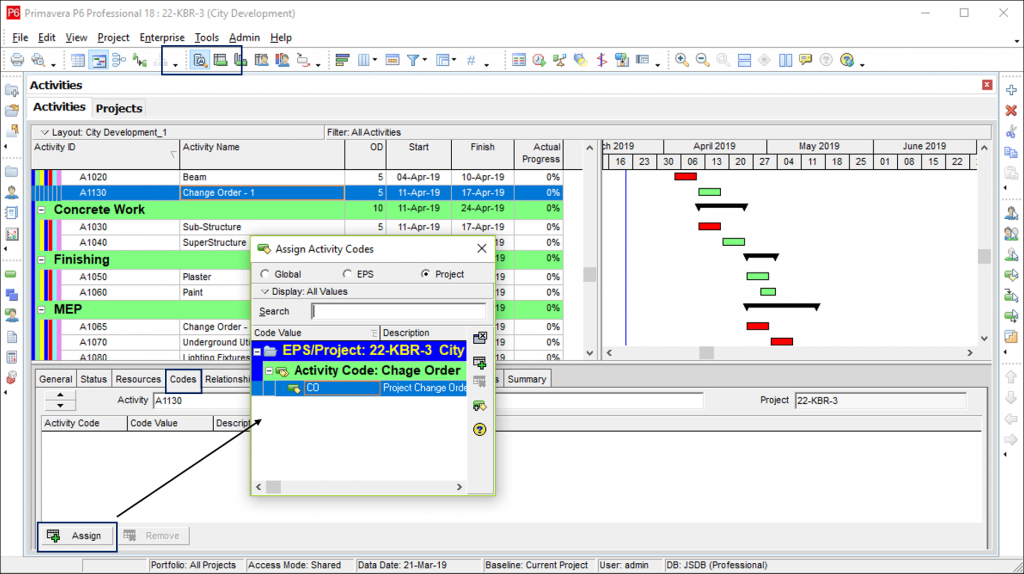
Step – 4: Select the other Change Order/s and apply the activity code and the close.
Step – 5: Now, Go to Bars (Right Click at Gantt Chart)….>Add….>Click on “All Activities” in Filter Section….>Make a Filter for Only Change Order Activities – See the below snip
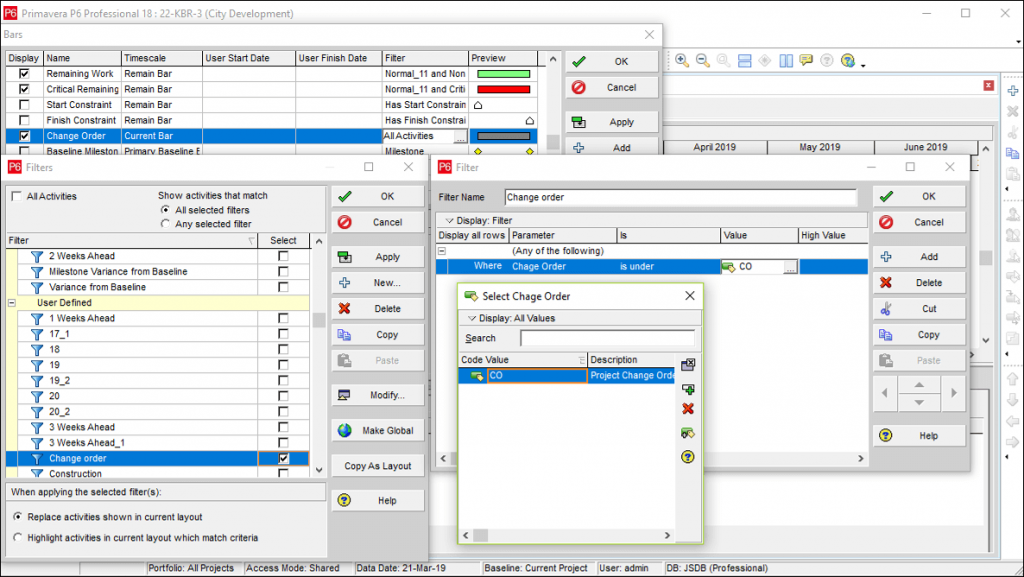
Step – 6: Close everything, and you will get clear Change Orders in different colors. Enjoy 🙂

Wrap Up
This is not limited to change orders. You can use it to filter all the contractor’s schedules for a better view. You can apply filters and can remove them by adjusting layouts as per your requirements. Actually, you can apply the way you play with activity codes.
I need to mention here, use Drop-Up & Drop-Down in the Bars section to select any color as per your preferences.
Youtube: You can watch a VIDEO of this procedure here Bar Colors in Primavera P6
One Small Request:
If you have liked reading content, kindly give it a share. Your share is beneficial to me. Comment below if you need more information regarding Project Management or Primavera P6.
May God bless you, this is a kind of charity and you will get the reward for what you are doing.
– LinkedIn Comments
That’s so nice of you brother
Great man…
– LinkedIn Comment
Thank you man, much appreciated and really helpful as I’m currently developing an instruction manual for other members of he planning team.
– LinkedIn Comment
Much appreciated Ben